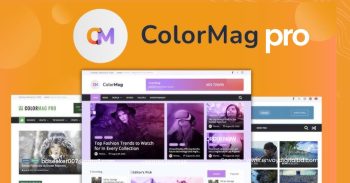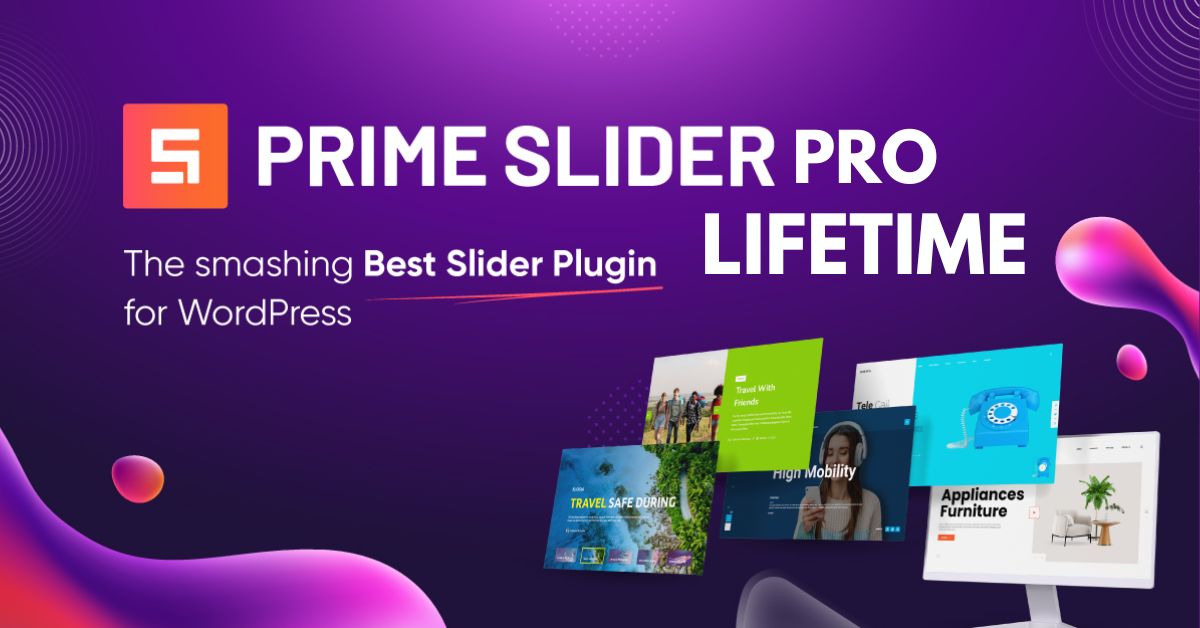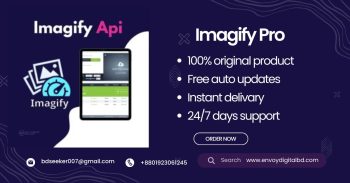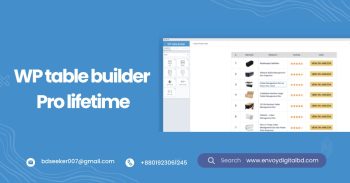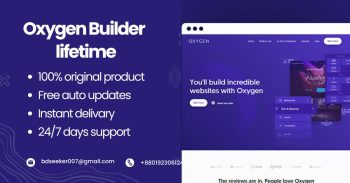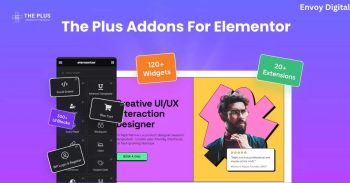Description
Prime Slider Pro is a premium WordPress plugin designed to create stunning, responsive sliders for websites. With its easy-to-use drag-and-drop interface, you can create visually appealing sliders without any coding knowledge. Perfect for showcasing products, portfolios, or featured content, Prime Slider Pro offers multiple pre-built templates, full customization options, and seamless integration with Elementor. Lifetime access to Prime Slider Pro ensures that your site will have modern, stylish sliders with minimal effort.
- Prime Slider Pro for creating responsive sliders
- Drag-and-drop interface for easy slider creation
- Pre-built templates for quick customization
- Seamless integration with Elementor
- Lifetime access with premium features and updates
How to Setup Prime Slider Pro
Install the Plugin:
- Purchase and download the Prime Slider Pro plugin file.
- Log in to your WordPress dashboard.
- Navigate to Plugins > Add New > Upload Plugin and upload the downloaded plugin file.
- Click Install Now and activate the plugin.
Access Prime Slider Pro:
- After activation, you’ll find the Prime Slider menu in your WordPress dashboard.
- Click on Prime Slider to access the plugin dashboard and settings.
Choose a Pre-Built Slider Template:
- In the Templates section, browse through the available pre-built slider templates.
- Choose a template that fits your design needs and click Import to start customizing.
Customize Slider Content:
- Use the drag-and-drop editor to modify your slider.
- You can add images, text, buttons, and other elements to create engaging slides.
- Customize the layout, animation effects, fonts, and colors to match your website’s style.
Integrate with Elementor:
- Open the page or post you want to add the slider to using Elementor.
- Search for the Prime Slider widget and drag it to the desired section of your page.
- Select your customized slider from the dropdown menu to insert it.
Insert Slider into Pages or Posts:
- After customizing your slider, click Save.
- You can insert the slider using a shortcode or via Elementor as mentioned above.
- Copy the shortcode and paste it into any post or page to display the slider.
Ensure your slider is mobile-friendly by testing its responsiveness. You can check it via using the Mobile View mode in Elementor or adjust the slider settings to fine-tune the mobile display.
Once satisfied with your slider’s appearance, publish your page or post. By following these steps, you can easily set up and customize Prime Slider Pro to create dynamic, professional sliders in your WordPress website.