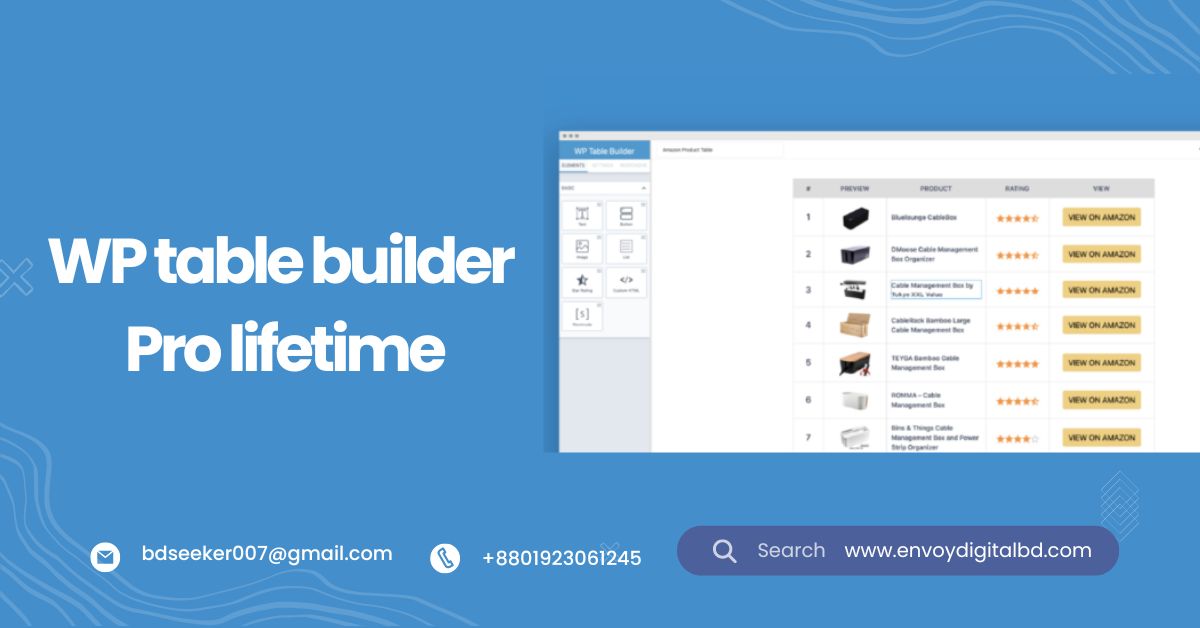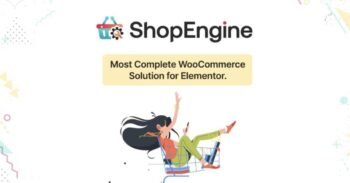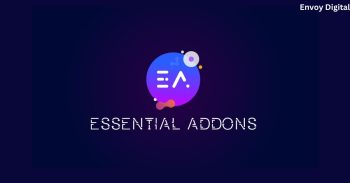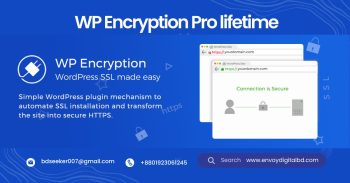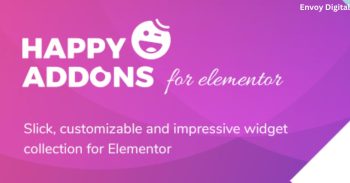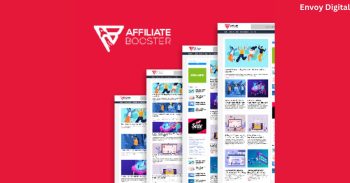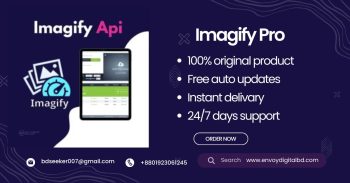Description
WP Table Builder Pro is an intuitive drag-and-drop table builder plugin for WordPress, designed to create responsive, customizable tables without any coding skills. Whether you need product comparison tables, pricing tables, or other complex layouts, WP Table Builder Pro makes it easy to build and manage tables directly from your WordPress dashboard. With lifetime access, enjoy all the premium features, including advanced customization options, table templates, and seamless integration with popular page builders like Elementor and Gutenberg.
- WP Table Builder Pro for creating responsive tables
- Drag-and-drop interface for easy table building
- Customize and manage tables directly from WordPress
- Includes table templates and advanced styling options
- Lifetime access with seamless integration with Elementor and Gutenberg
How to Setup WP Table Builder Pro
Install the Plugin:
- Purchase and download the WP Table Builder Pro plugin file.
- Log in to your WordPress dashboard.
- Go to Plugins > Add New > Upload Plugin and upload the downloaded plugin file.
- Click Install Now and then activate the plugin.
Access WP Table Builder Pro:
- After activation, a WP Table Builder menu will appear in your WordPress dashboard.
- Click on WP Table Builder to access the plugin and start creating your tables.
Create a New Table:
- Click on Add New under the WP Table Builder menu.
- Choose the number of rows and columns for your table.
- Use the drag-and-drop interface to add text, images, buttons, lists, and other elements to the table cells.
Customize Table Design:
- After building your table structure, click on individual cells to customize content.
- You can adjust the styling (e.g., fonts, colors, and borders) for each cell or row, making your table fully responsive and visually appealing.
- Save your table when you’re done.
Use Pre-Built Table Templates:
- WP Table Builder Pro includes a variety of pre-designed table templates.
- To use a template, go to the Templates section, choose a design, and import it into your table editor.
- Customize the template to fit your needs by modifying text, images, and layout.
Insert Table into Posts or Pages:
- Once your table is ready, click Save to generate a shortcode.
- Copy the shortcode and paste it into any post or page where you want the table to appear.
- Alternatively, use the WP Table Builder block in Gutenberg or Elementor to easily insert your table without using a shortcode.
WP Table Builder Pro offers features such as Table Sorting, Table Pagination, and Import/Export Tables.
However, by following those steps, you can easily set up and customize WP Table Builder Pro to create professional, responsive tables that enhance your WordPress site’s content presentation.