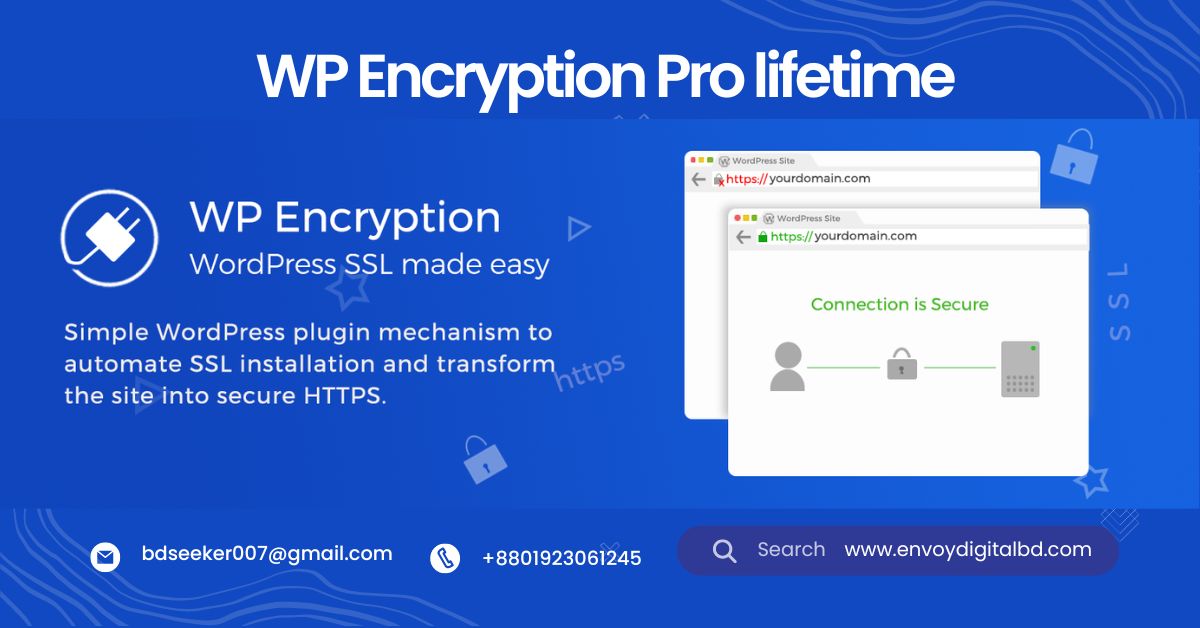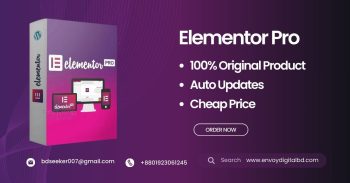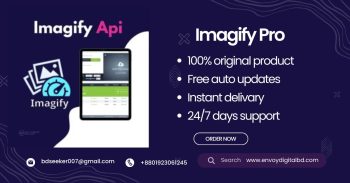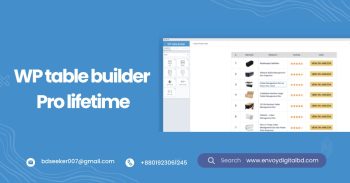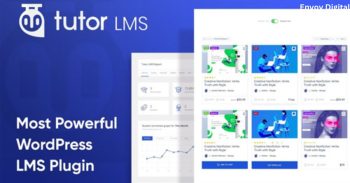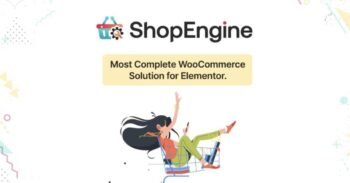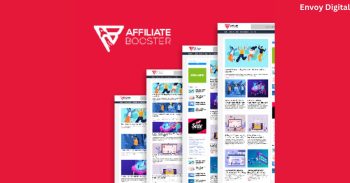Description
Description:
Easily secure your website with WP Encryption – One Click SSL Certificate & SSL Pro Plugin Lifetime. This step-by-step guide helps you install and set up the plugin to ensure that your website is fully encrypted. With WP Encryption, you can generate and install SSL certificates in just a few clicks, automatically renew them, and enforce HTTPS across your site. The process is user-friendly and provides enhanced security without technical hassle, ensuring long-term protection for your website.
- Setup guide for WP Encryption SSL Pro Plugin Lifetime
- One-click SSL certificate generation and installation
- Automatic SSL renewal for seamless website security
- Force HTTPS to secure all web traffic
- Step-by-step configuration for optimal protection
How to Setup WP Encryption pro – One Click SSL Certificate Plugin
1. Install the Plugin:
– Download the WP Encryption plugin from your source.
– Go to **WordPress Dashboard > Plugins > Add New > Upload Plugin**.
– Upload the downloaded plugin file and click **Install Now**, then activate the plugin.
2. Access Plugin Settings:
– Once activated, navigate to **WP Encryption** in the WordPress sidebar.
– Open the settings to start configuring the SSL setup.
3. Generate SSL Certificate:
– Click on the **Generate SSL Certificate** button in the settings.
– Enter your domain name and other required information.
4. Verify Domain Ownership:
– The plugin will guide you through domain verification.
– Follow the provided steps (DNS record or file upload) to confirm your domain ownership.
5. Install SSL Certificate:
– After verification, return to the plugin and click **Install SSL Certificate**.
– The plugin will automatically apply the SSL certificate to your site.
6. Enable HTTPS for All Traffic:
– Navigate to the **Settings** and enable the option to force HTTPS.
– This ensures that all your visitors are securely redirected to the HTTPS version of your site.
7. Set Up Automatic SSL Renewal:
– If you’re using the Pro version, go to the **Auto-Renew** section and enable automatic certificate renewal.
– This feature will keep your SSL certificate up to date without manual intervention.
Regularlly visit your site to check if it’s loading with HTTPS & Look for the padlock icon in the address bar to confirm a secure connection.
With these steps, you can easily set up WP Encryption to ensure long-lasting security for your WordPress website.